Steps to Set up Website on a VM (Virtual Machine)
Prerequisite: You must have the Oracle Virtual Box and centos operating systems should be running.
# Create a Directoy in the VM Folder
mkdir wavecafe
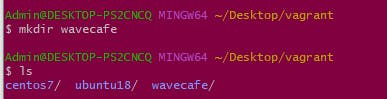
Now get the centos7 VM box from the Vagrant Cloud
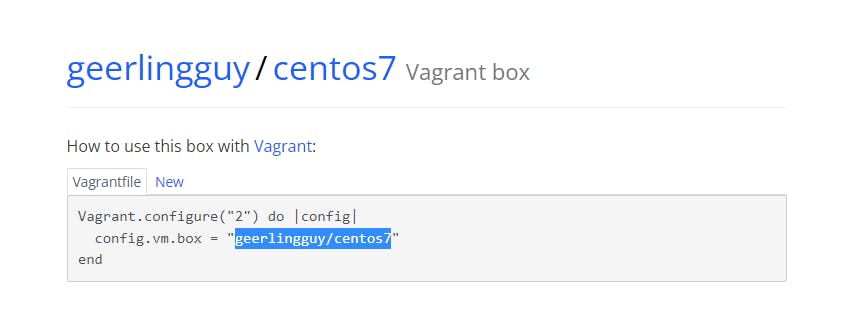
Now navigate to the wave cafe folder and enter the following command to create the VM.
#Make sure you are in wavecafe folder
vagrant init geerlingguy/centos7
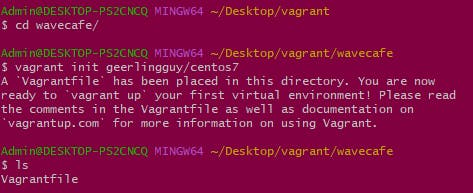
Now Edit the Vagrantfile using the following command
vim Vagrantfile
(i) you must have the static IP address :
Note: Static IP address should not overlap with your system IP address
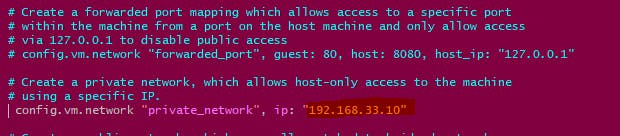
(ii) get the dynamic (bridge) IP address

(iii) Increase the Ram of the VM to 1GB at least (optional)
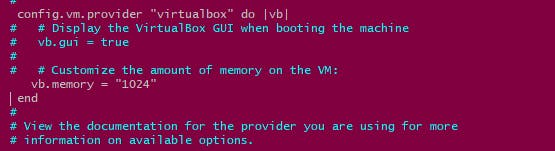
Now Save the VagrantFile and exit the Vim editor
First Disable the insert mode by pressing Esc on Keyboard
Type :wq to save and exit the vim editor
Now it's the time to start the Virtual Machine
vagrant up
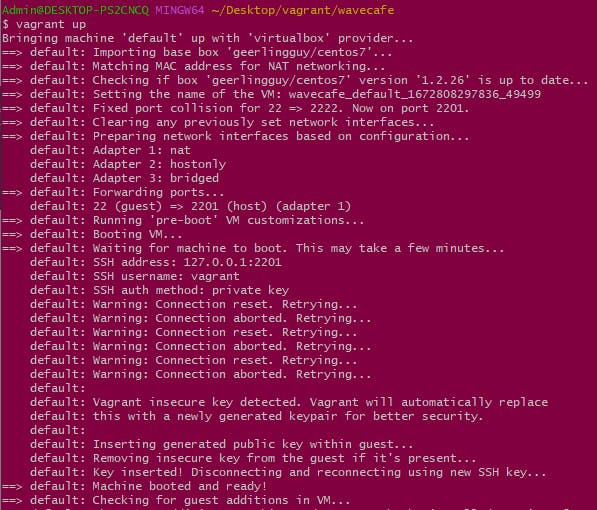
Login to VM using ssh command
vagrant ssh

Now go to root directory using sudo command
sudo -i

Install the Following dependencies
httpd and unzip
yum install httpd wget unzip -y

Now start and enable the httpd
systemctl start httpd
systemctl enable httpd

Check the IP Addresses
ip addr show

Now if you copy and paste the IP address into the browser you may see something like this
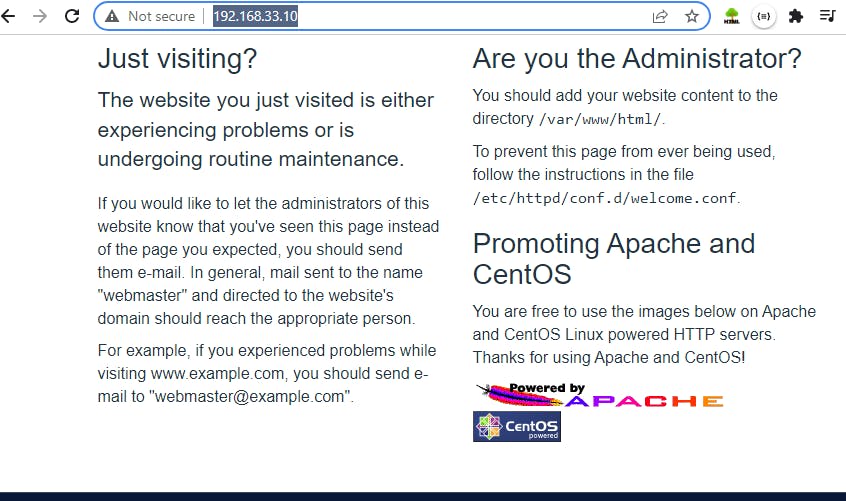
Server data is always stored in the var directory so navigate to the following directory and create the sample page.
cd /var/www/html

vi index.html
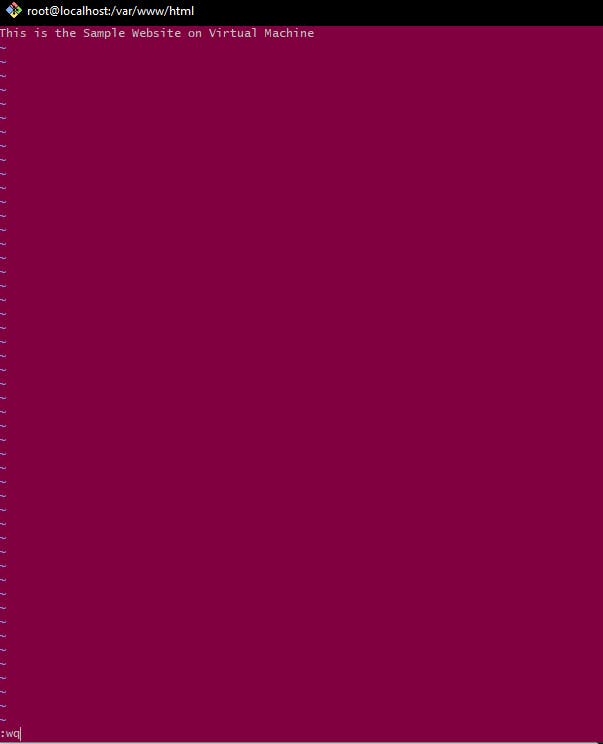
Now Restart the VM
systemctl restart httpd
Now if you check the IP address in the browser
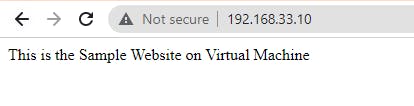
Now we need to Host our HTML Template
So go to tooplate.com/view/2121-wave-cafe and press F12
Go the Network
Copy the Request URL

Now in the terminal Navigate to the tmp directory
cd /tmp/

Now use the following command to extract the template
wget https://www.tooplate.com/download/2108_dashboard
Now UnZip the template
unzip 2121_wave_cafe.zip
Navigate to the template directory
cd 2121_wave_cafe
Now Copy all the files to the /var/www/html directory
cp -r * /var/www/html/
Now reload the httpd
systemctl restart httpd
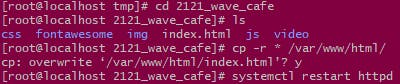
Here we go!
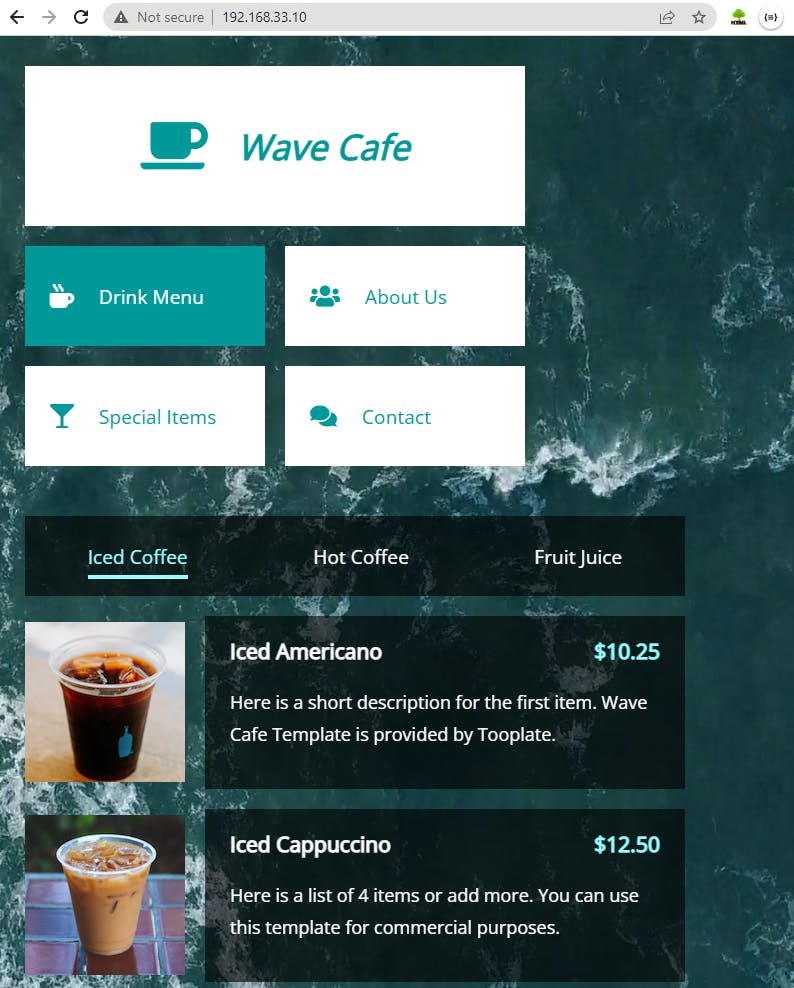
Our Website is Up.
Any suggestion or recommendation will be highly appreciated.
